- At any time you can update the Pupil and Class data
- Click on the ‘Spanner icon‘ (admin / settings)
- Click on ‘Manage Data‘
- Click on ‘Pupils & Classes
- Click on ‘Update Pupils & Classes’ (or ‘Update Pupils’ if you are a secondary school)
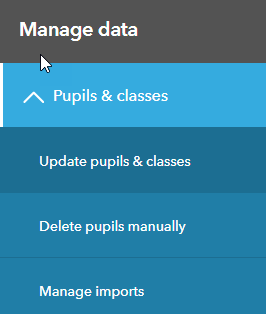
- If you are on Data Exchange then select ‘Check for Updates‘.
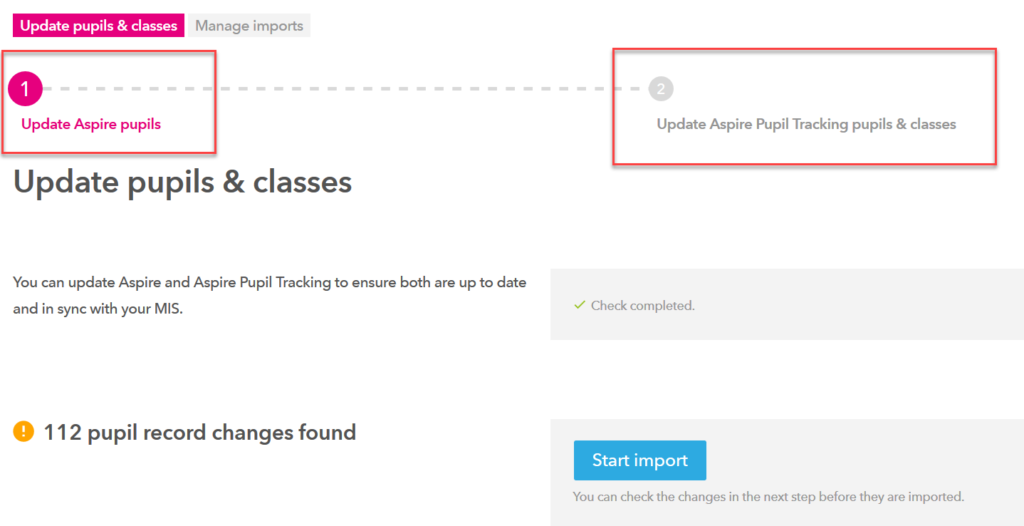
- This will show the number of pupil changes found
- Click ‘Start import’
- Once the update has completed
- You can click ‘Show‘ against any of the options to display the Pupil changes for either new pupil records, changes to pupil records, removed pupils or those with invalid data. Any class updates are also shown
- Click on ‘Finish updating pupil & classes‘
