- Log into FFT Aspire https://fftaspire.org
- Click the administration icon in the top right hand corner of Aspire and a menu will display on the right side of your screen.
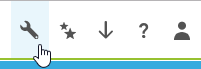
- Click ‘Users’ and ‘Manage users’.
- Select the relevant user from the LA list or search for an organisation using the dropdown list by typing in the DfE number or name of the school.
- Select ‘Deactivate‘ and confirm. User cannot log in or use password reset process.
- Select ‘Reactivate‘ to force a password reset for the user.
- Click back on the administration icon in the top right hand corner of Aspire and under ‘Users’ select ‘Pending users’.
- Make a note of the Activation code from the row containing your name.
- An email entitled ‘An FFT Aspire account has been created for you’ will be issued with which a new password and set of security queries can be set up.
