Setup instructions
Introduction
Aspire Data Exchange is a real-time data link between your school MIS and Aspire using a connection from one of our MIS data integration partners: Groupcall and Wonde. This connection must be in place before proceeding. This requires:
- The school selecting one of our MIS data integration partners
- The partner will check you have everything technical in place to provide a secure link to your MIS data. They will work with your school to complete any installation or configuration work
- You will be asked to authorise ‘FFT Aspire Data Exchange’ within your partner dashboard before Aspire can access your data. We have requested read-only access to the data items that Aspire requires. This means you have full visibility and control over what’s shared with us
- All access to your MIS data is via highly secure and audited connections. We’ll never share or process your data without your approval. You can access the FFT MIS Data Sharing Agreement here and this must be accepted in order to activate the Aspire Data Exchange features.
Approve Aspire connection to your MIS
This process only needs to be completed once per school by a user with a job role type of ‘Aspire Setup‘ and ‘Manage Data‘ for their Aspire account. If you are not sure about your school role type or level of access, please speak to your school’s FFT Aspire administrator (user with the ‘Aspire Setup‘ permission).
- Log into the FFT Aspire website https://fftaspire.org/
- Click the administration icon in the top right-hand corner of Aspire
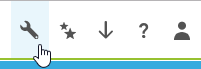
- From the dropdown list of options select ‘Data Exchange’ followed by ‘Set up Data Exchange‘.

- Select the ‘Start the setup process‘ button. This can be found under ‘Welcome to Aspire Data Exchange‘

- ‘Step 1 – Choose a Data Connector’ To enable Data Exchange you will need to select a Data Connector from the list on this page (Groupcall/Wonde). If you have a Data Connection setup at the school already this will be ticked. If you have multiple connectors at your school, select the one you wish to use. If no connectors exist currently at your school, select the one you wish to set up.

- Click on the Order Connection to start connection.
- Your connection is being processed (this can take up to 24 hours to complete).

- ‘Step 2 – Connected‘ – once the school have approved the connection this will show as Connected.
- Connection is then completed.

Manage data exchange
- Select the ‘Manage Aspire Data Exchange‘, make sure the administrator with Manage Data downloads the Data Sharing Agreement via the blue link and selects the tick box to say you have read and agree to the terms of the Data Sharing Agreement.
- Once you have agreed to the Data Sharing Agreement, this completes the connection.
- The slider allows to temporarily disable the connection to the MIS (if required).
- If there is a need to Turn Off Data Exchange completely, select the red button. This will completely remove the Data Connection and return you back to the start.

Setup is complete
If you have been able to successfully complete the steps in this guide, then your school is setup for FFT Aspire Data Exchange. Please now refer to part 2.
If you encountered any problems or if you have any feedback you’d like to share with us, please contact our support team on 01446 776262 (option 2) or email support@fft.org.uk.
N.B. If you have not enabled the connection to your MIS then you will see the below message. If this is the case, then please contact our support team on 01446 776262 (option 2) or email support@fft.org.uk

What if I have more questions or require support?
Any questions or queries relating to our terms and conditions, privacy policy or GDPR are covered by our website https://fft.org.uk/gdpr/
Alternatively, please contact FFT’s support team by emailing support@fft.org.uk
