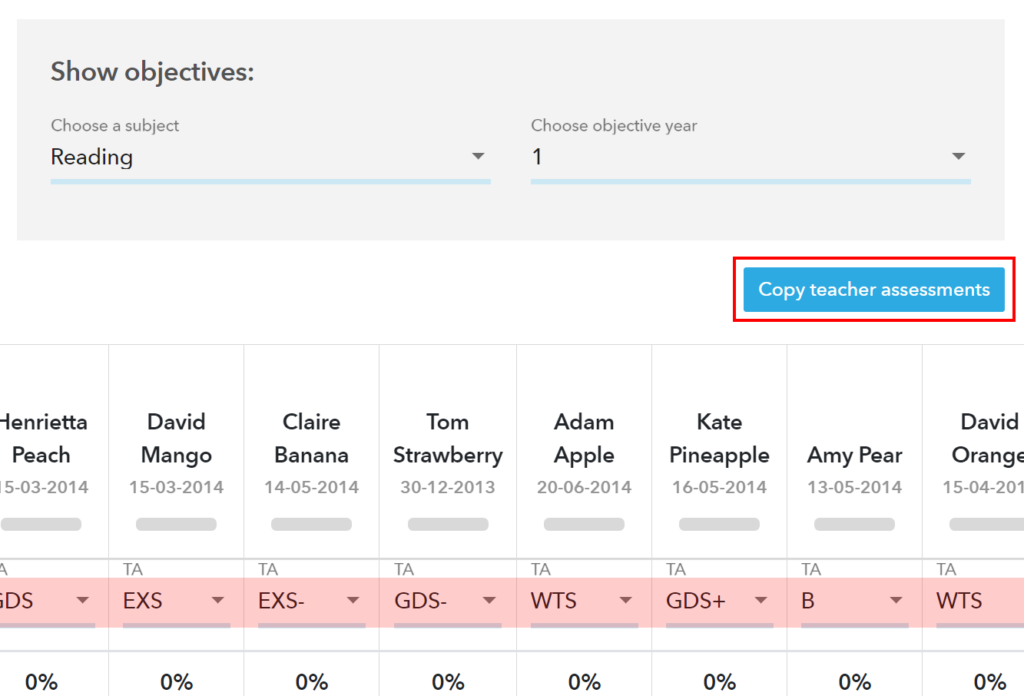If you have entered teacher assessments into a curriculum, you can copy them into a relevant assessment in Assessment Tracker. Teacher assessments are displayed in the row directly beneath the pupil’s name.
Once copied into Assessment Tracker, you can see the teacher assessment data alongside pupil, class, year group estimates/targets in a variety of reports.
How to copy
- From the curriculum entry screen, press the Copy Teacher Assessments button.
- Any teacher assessments (in Assessment Tracker) containing the selected Year and Subject will appear.
- Select the teacher assessment into which you want to copy.
- After checking the target assessment, confirm that you wish to copy your TA data. The target assessment’s teacher assessments will be replaced.