This option allows you to enter pupil assessments into the Curriculum tracker
- Click on the ‘Pupil Tracking‘ tab at the top of the screen, then click on ‘View & enter pupil assessments‘
- Choose the curriculum and assessment required from the list and click on ‘View & enter pupil assessments‘
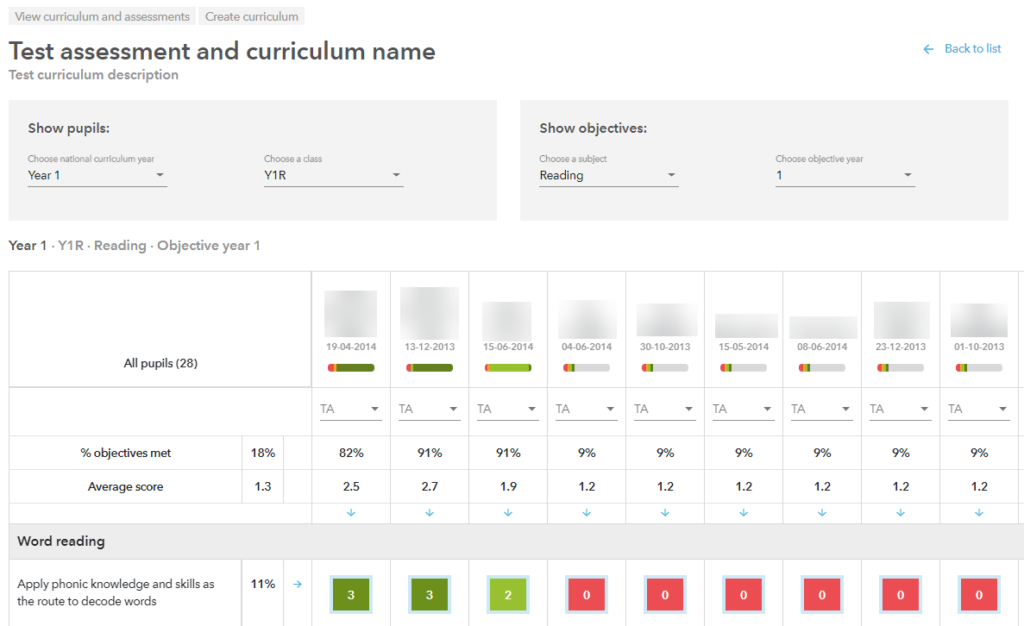
- From the drop down lists you can select the ‘Year / Class and Objective / Objective year‘ (Objective year allows you choose a previous/future year groups objectives if pupils are operating at that level)
- This will list out the pupils in the selected class, their names and date of births are displayed, along with the colour representation of how complete the objectives are. The % of objectives met are shown against each pupil
- The average score is displayed for all the objectives. Note the score range is from 0 to 3
- Blank = objective not taught
- 0 = objective not met / below
- 1 = working towards
- 2 = met expected standard/secure
- 3 = exceeding expected standard/greater depth
- You can use the blue arrows either against each column or against each row, to flood fill / increase the score for the whole column or row, or alternatively you can type the score in manually.
- You can scroll to the right or left handside of the display using the blue right and left arrows at the bottom of your screen
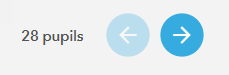
- Remember to click ‘Save‘ to store the changes
- Any errors are shown at the bottom of your screen and each error is highlighted in a red box around the score
- You will need to consider updating any errors before clicking ‘Save‘ again
