Aspire includes the facility to allow school staff to input targets for individual pupils. Whilst targets can be input from scratch, Aspire Administrators can also pre-populate targets with a range of different level/grade options. When considering using the Target Setting report in Aspire, there are four important factors to consider:
- Do you want to use the target setting facility?
- Do you want to pre-populate targets?
- Do you want to allow targets to be changed?
- Do you want to share your targets with your LA or Academy Sponsor?
Getting Started
Click the administration (spanner) icon in the top right-hand corner of Aspire, select the ‘Manage target setting’ option from the menu and then ‘Targets’.
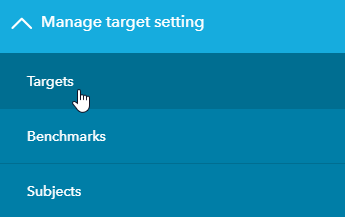
You will now see the ‘Manage Targets’ screen. First select the appropriate ‘Key Stage’ and ‘Year Group’. If you only want to set up targets for specific year groups then select ‘Individual Years’, click the Year group and choose a single year from the Year Group filter. If you wish to set up targets for all years then slide the selector to ‘All Years’.
Do you wish to use the target setting facility?
In Aspire, all pupils with prior attainment have an associated ‘benchmark’ estimate. This benchmark grade or level is based on the progress of pupils in schools that made average, high or very high progress last year in a specific subject. However, schools can also choose to use turn on the Aspire Target Setting facility. This facility allows you to:
- input a target for each pupil in each subject;
- access data on the likelihood of achieving that target based on a national benchmark and also on previous progress at the school;
- access aggregated target data to provide an overview of ‘targets vs benchmarks’ for each individual subject (available later in the autumn term);
- export targets to other school systems.
If you wish to use the target-setting facility, then move the slider to the ‘Yes’ position.

Do you want to pre-populate targets?
You can choose whether or not to pre-populate targets for individual pupils using a variety of methods. If you choose NOT to pre-populate targets, then each target will need to be entered manually by school staff. If you choose TO pre-populate targets, then the targets will be populated with the pupils’ FFT Benchmark. For KS4 and KS5, you can choose whether to populate with the ‘FFT benchmark grade’ or the ‘FFT Benchmark grade +1’ (i.e. one grade higher).
IMPORTANT: Have you set up appropriate subject benchmarks for your school? When considering using target setting (and especially if you are considering pre-populating targets with FFT Benchmark grades/levels) you will need to ensure that you have set up appropriate benchmarks in your school. You can do this using the ‘Manage Benchmarks’ facility in the Aspire Administration which can be accessed from the ‘Target Setting’ menu.
Do you want to allow targets to be changed?
You can choose whether or not to allow school staff to change targets. If you select ‘yes’, (recommended), then you still have 2 choices:
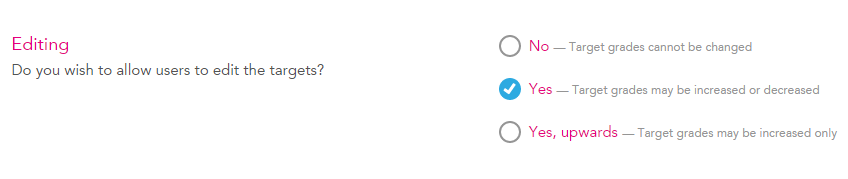
Yes – amend upwards or downwards
Yes – amend but only at or above the pre-populated target
TIP: Once targets have been set and reviewed, change this option to ‘No’ to keep consistency throughout all subjects as agreed with subject leaders during the target setting process. If any new pupils arrive at your school, you can then temporarily allow targets to be edited again so that you can add targets for the new pupils
Sharing targets
Targets can be shared with users who have access to the school’s data but are based outside of the school, such as local authority data managers and Academy Chain staff.
Selecting ‘Yes’ as the answer to ‘Do you wish to share targets’ will allow these users to view targets set at your school. Having specified that targets will be shared, three options are available:
Pupil-level targets with my local authority: Local authority staff with permission to access pupil-level data can view targets for individual pupils at the school.
Aggregate targets with my local authority: Local authority staff with permission to view headline data at the school can view aggregated targets based on the targets set for individual pupils, (Note that allowing access to pupil-level targets automatically engages this option).
Aggregate targets with my academy chain: Academy chain staff with permission to view headline data at the school can view aggregated targets based on the targets set for individual pupils.
