The Delete Targets facility allows schools to delete previously set targets for a year group or subject. The facility is only available where a school has set or pre-populated at least one target on the main FFT Aspire site.
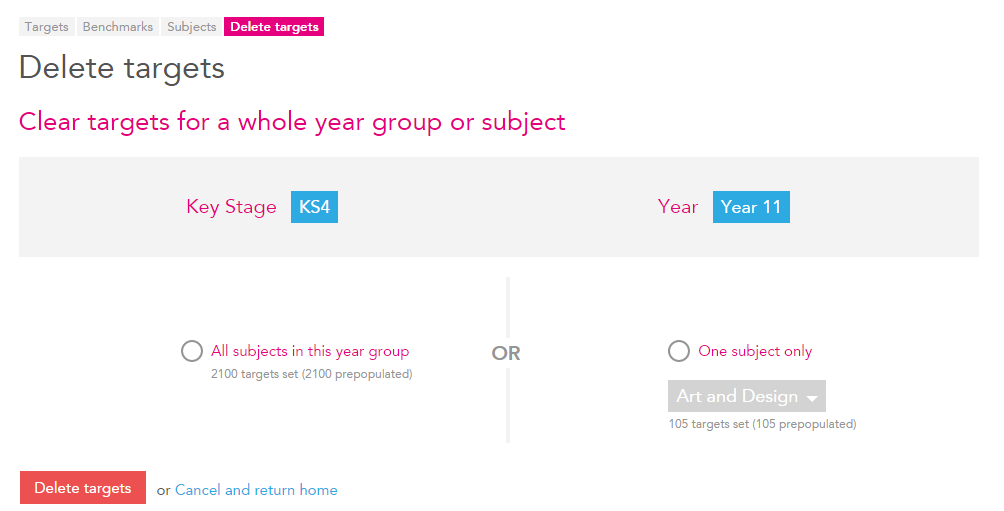
Getting started
Click the administration (spanner) icon in the top right-hand corner of Aspire, select the ‘Manage target setting’ option from the menu and then ‘Subjects’.
- Select ‘Delete targets’, the 4th grey box near the top of the screen. Remember, this facility will only be visible if at least one target has been set or pre-populated in the main Aspire site.
- Now select the ‘Key Stage’ and ‘Year Group’ that you wish to delete targets from.
- You now have two options. To delete targets for ALL SUBJECTS for the year group or to delete targets for a single subject only. In the latter case, you will also need to choose the relevant individual subject for which you wish to delete targets.
- When you are happy with your choices, click the ‘Delete targets’ button at the bottom of the screen. Alternatively click the ‘Cancel and return home’ option if you don’t want to delete targets.
