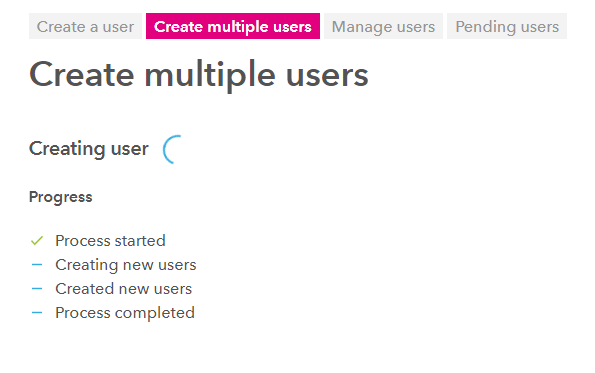- Click on the administration / settings icon on the top right hand side
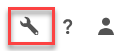
- Click on Users
- Click on Create Multiple Users
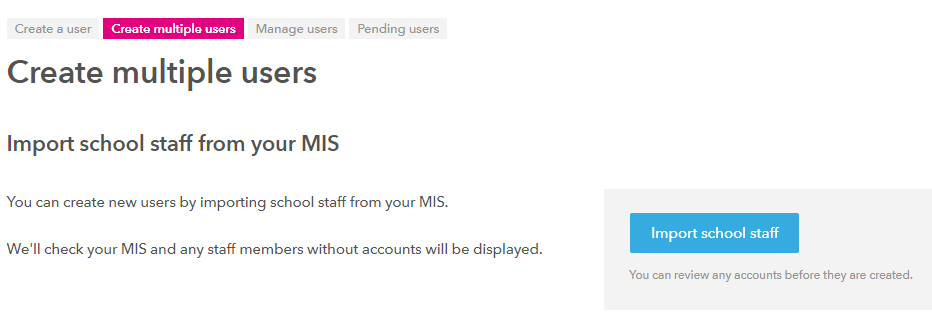
- Click on Import school staff to import staff details via your MIS
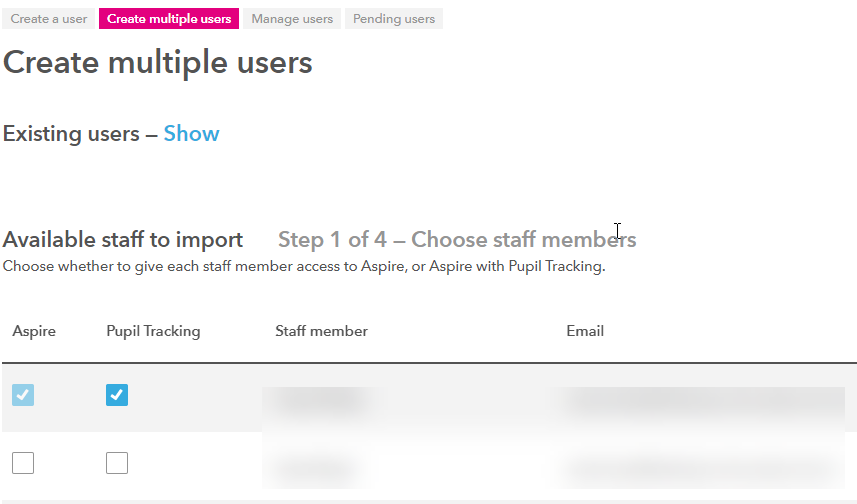
- This will show you staff members who can have accounts created. Tick the boxes for Aspire, Pupil Tracking. If selecting Pupil Tracking they must also have Aspire access. Please note: you can amend the email address (within the email box) if you wish, in case the MIS system had the wrong email contact. You can Select all to add all staff
- Click Next to continue, or Cancel
- You can toggle to Show/Hide Existing Users (if required).
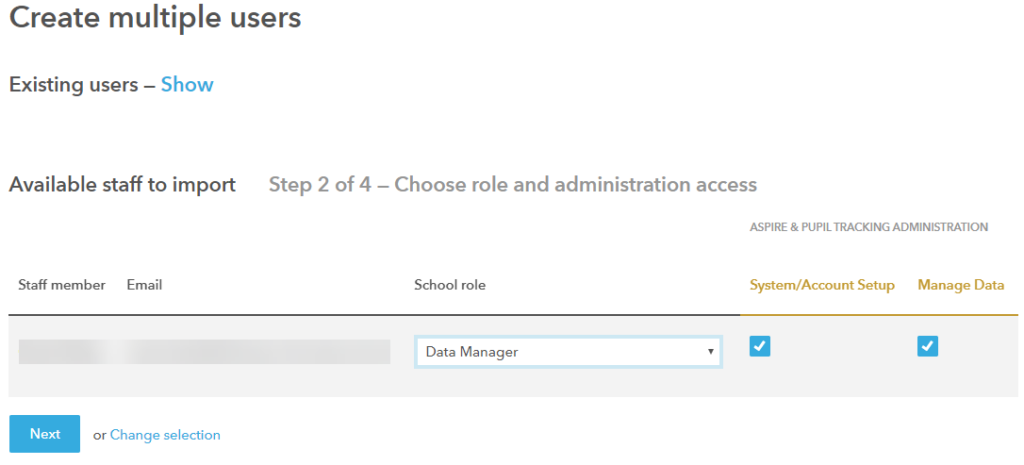
- Select the role of the person from the drop down list of roles. Then tick the boxes for System/Account setup (for admin) and Manage Data (for importing pupils)
- Click Next (for Pupil Tracking)
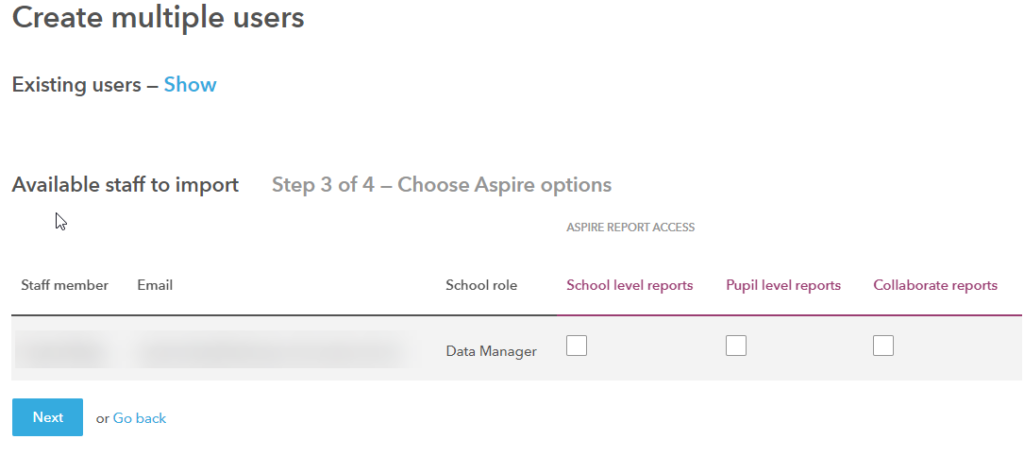
- Tick the boxes for School Level / Pupil Level / Collaborate reports (as required)
- Click Next
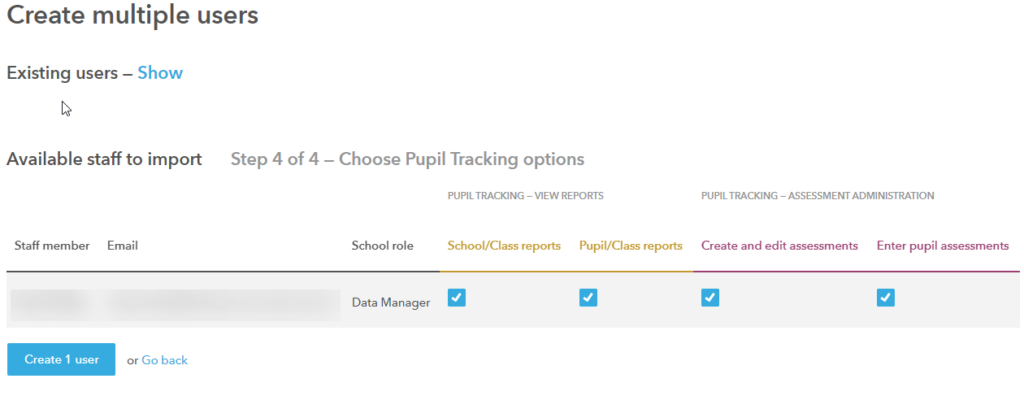
- Tick the boxes for School/Class reports, Pupil/Class reports, Create & Edit assessments, Enter pupil assessments depending on what access is required Pupil Tracking
- Click ‘Create user/s‘, a progress list will then display until completed. Once complete the users will show in Pending Users with activation codes, the activation codes are required to activate their accounts.