Resetting sign-up process
- Log into FFT Aspire https://fftaspire.org
- Click the administration icon in the top right hand corner of Aspire.
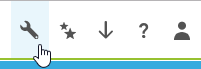
- A menu will display on the right side of your screen. Click ‘Users’ and ‘Manage users’.
- Select the relevant user from the list.
- Click on the ‘Edit‘ button on the left.
- Scroll down to see the different options.
- Select ‘Deactivate‘ button and confirm. User cannot log in or use password reset process.
- Select ‘Reactivate‘ to force a password reset for the user.
- Click back on the administration icon in the top right hand corner of Aspire and under ‘Users’ select ‘Pending users’.
- Make a note of the Activation code (for the account that was reset)
- An email entitled ‘An FFT Aspire account has been created for you’ will be issued with which a new password and set of security questions can be set up.
Password and security answer criteria
- must contain at least one uppercase letter
- must contain at least one lowercase letter
- must contain at least one number
- must contain at least one special character, i.e.? /, *, etc.
- must be at least six characters in length
- not case-sensitive
- please be aware that if you do use a space, it will count as a character
