All Aspire Target Setting screens for pupils, subjects and schools include a ‘benchmark’ estimate. The benchmarks are based on national progress rates in the previous year and can be set to ‘Average progress’ (50th percentile), ‘High progress’ (20th percentile) or ‘Very High progress’ (5th percentile). Progress rates will differ across different subjects and indicators. They will also vary depending on the starting point of pupils (prior attainment in the previous key stage, gender and month of birth).
In order to support year-on-year improvement, Aspire presents to you progress in your own school over the past 3 years. If Mathematics has been ranked at the 84th percentile (out of 100) over the past 3 years then setting your benchmark at ‘Average’ (50th percentile) would represent a significant improvement. On the other hand, if Mathematics at your school was previously ranked 15th (out of 100) then a ‘Very High’ (5th percentile) benchmark might be more appropriate and represent further
improvement.
It should always be remembered that benchmarks are simply a starting point for setting targets. They can provide a platform for year-on-year improvement, a signal of aspiration and a basis for setting challenging but realistic targets.
Getting Started
Log into Aspire https://fftaspire.org
- Click the administration (spanner) icon in the top right-hand corner of Aspire, select the ‘Manage target setting’ option from the menu and then ‘Benchmarks’.
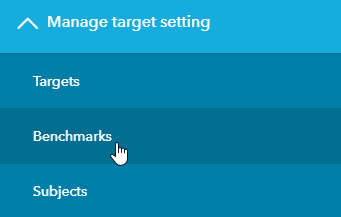
- You will now see the Manage Benchmarks screen. First select the appropriate ‘Key Stage’ and ‘Year Group’ by clicking the relevant blue box.
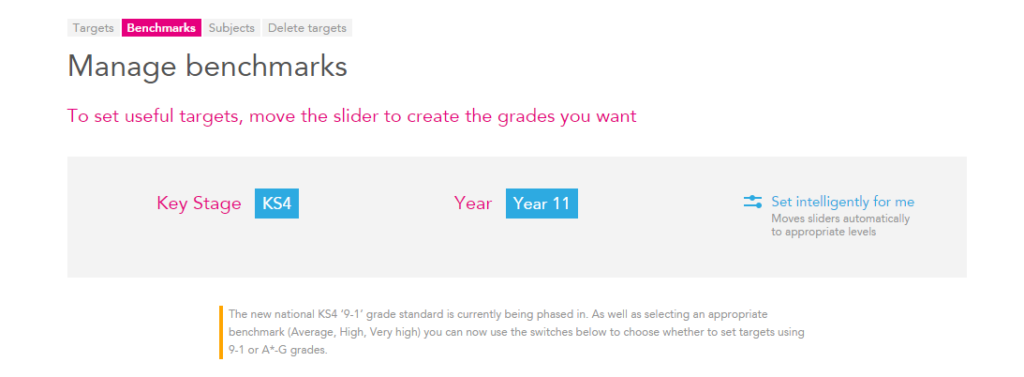
- Underneath the top heading you will see a list of subjects. Benchmarks can be set for individual subjects using the slider

- Go to the first subject and move or click the slider to ‘Average’ progress (50), ‘High’ progress (20) or ‘Very High’ progress (5). Notice that as you change the benchmark slider, the Average grade/band/ on the right also changes. This is to give you a broad indication of the impact of switching benchmarks on the cohort.
- You will also notice that on each subject slider there is a ‘Your school’ indicator. This indicator shows you the relative progress of pupils in your school, on average, over the last 3 years. The indicator also incorporates recent trends by weighting progress in the most recent year more highly. For example, if pupils in your school made significantly better progress last year compared to previous years then this will be given a greater weighting. Generally, schools will wish to set benchmarks which are HIGHER than previous progress. This approach should help support year on year improvement but this is obviously not a guarantee of future success.
- Once you’re happy with your selection, scroll to the bottom of the screen and click the ‘Save’ button.
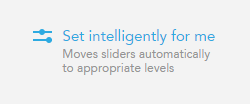
Remember, the ‘intelligent’ benchmark is not a recommendation, it is simply a starting point. It is important that you consider and review all benchmarks to ensure the most appropriate settings for your school.
The ‘9-1 / A*-G’ toggle (KS4 only)
2015 saw the introduction of reformed GCSEs, which are graded on a 9-1 system, replacing the existing A-G grades. FFT Aspire includes a facility to set targets for subjects using either the A-G or 9-1 grading systems which can be tailored to the requirements of each year group and each subject. As subjects switch to the 9-1 scale, the function to set targets using the A*-G system for that subject will be removed.
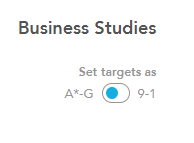
- Go to the first subject and click the ‘Set target as’ to switch to the 9-1 or A*-G option as appropriate.
- Once you’re happy with your selections for each subject, scroll to the bottom of
- the screen and click the ‘Save’ button.
- This option can be set differently for both subjects and year groups.
What is the impact of setting benchmarks?
There are three main impacts of setting benchmarks:
- When using the pre-populate targets option in the ‘Manage Targets’ facility – you can pre-populate targets with the ‘FFT benchmark grade/band’ or ‘FFT benchmark grade/band +1’. Changing the benchmark setting in ‘Manage Benchmarks’ will obviously change the pre-populated target used.
- When using ‘Target Setting’ reports on the main Aspire site, the default benchmark for each subject will be the same as that set in Manage Benchmarks.
- Selecting 9-1 or A*-G will mean that users can only view/set targets in this format when using the main Aspire site. Please be aware, however, that benchmarks can still be viewed in either 9-1 or A*-G format
