There are two possible ways to change user details in your FFT Aspire account. These are as follows:
Changing details in User Profile
- Log into Aspire and click the ‘User Profile’ icon in the top-right hand corner of the page.

- Click ‘My Profile’ from the drop-down list of options.
- Enter your new details and click ‘Save’.

Deleting and re-creating an account
- Log into Aspire and click the administration icon.
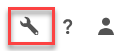
- Select ‘Users’ then ‘Manage Users’ from the drop-down list of options. This will bring you to the page pictured below.

- Click “Edit” then ‘Delete user’.

- Create the user a new account with their new details. For more details please refer to ‘Create a single user’.
