Aspire Self-evaluation reports give you a special link that allows you to share your dashboard views with colleagues, e.g. favourite dashboards, edited pupil lists, and reports filtered by gender, attainment and other factors.
This link opens at the receiving user’s default organisation and preserves any filters you have applied.
- Once you have the page you wish to share, click the Link icon towards the top-right of the report.
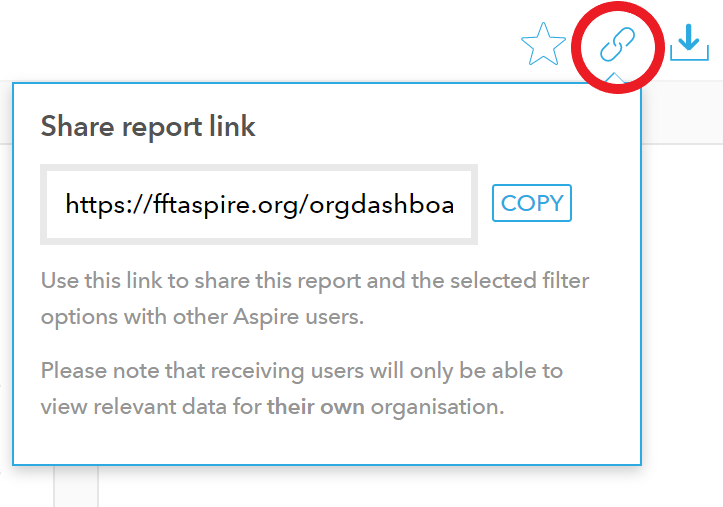
- In the dropdown that appears, click Copy, and then paste the link into a message (e.g. email) to the colleague with whom you want to share.
- The receiving user can click on the link, which will take them directly to FFT Aspire and load the same report. (If they are not logged in they will be asked to do so first.)
- If the receiving user is at a different organisation, Aspire will attempt to load the same report and settings for their organisation.
- Optionally, the colleague can then add the report to their browser favourites.
