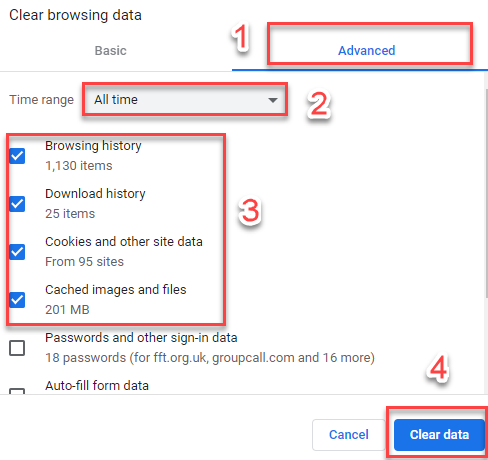We recommend using the Google Chrome browser for accessing FFT Aspire and Aspire Pupil Tracking.
If you have problems using FFT Aspire within the Chrome browser, remember you can always clear your browser cache, which sometimes can fix basic problems.
How to clear your cache in Google Chrome
- From the Chrome browser address bar, on the top right click on the 3 vertical dots (customise and control Google Chrome)
- Hover your cursor over ‘More tools‘
- Click on ‘Clear browsing data‘
- Click on the ‘Advanced‘ tab
- For Time range select ‘All time‘ from the drop down
- Make sure the first 4 tick boxes are ticked (see below)
- Click ‘Clear data‘
- Then close your Chrome browser entirely
- Re-open your browser to see if the problem is fixed